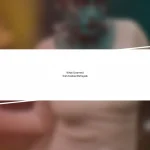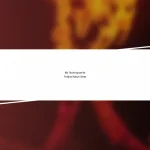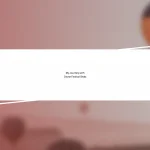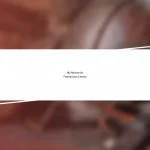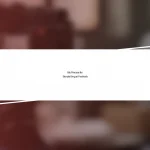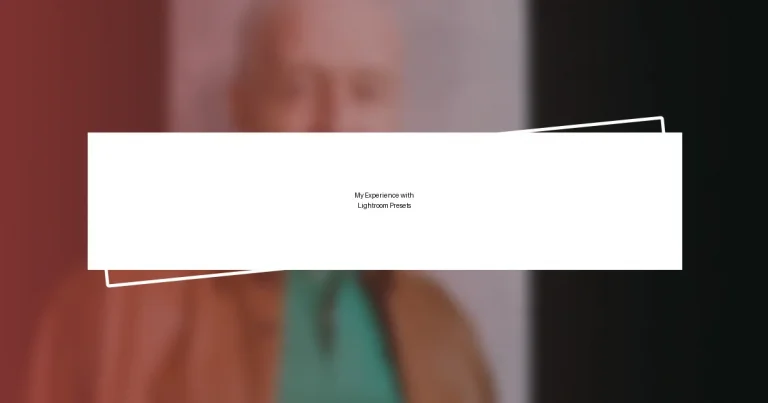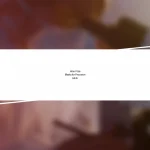Key takeaways:
- Lightroom presets act as creative shortcuts for photographers, enhancing images and boosting creative expression.
- Understanding the Lightroom interface is crucial for effective editing; organizing tools can significantly improve workflow.
- Customizing and experimenting with presets allows for unique styles and personal expression in photography.
- Applying presets with consideration of lighting and maintaining a structured workflow can lead to better editing results.

Introduction to Lightroom Presets
Lightroom presets are essentially magic shortcuts for photographers. I remember the first time I stumbled upon them, flipping through vibrant edits that made my humble photos pop with color and clarity. It made me wonder—why struggle with countless adjustments when I could start with a preset that perfectly captured the mood I was after?
As I began experimenting with different presets, I realized they’re more than just filters; they’re a pathway to my unique style. Each preset brought out distinct emotions—some were warm and inviting, while others were cool and dramatic. Have you ever felt like a preset transformed a mere snapshot into a piece of art? That’s the power these tools hold for your creative expression.
Diving deeper, I found that using presets not only saved me time but also invited me to learn. By dissecting what each preset offered, I began to understand the nuances of exposure, contrast, and color grading. It’s fascinating how something so simple can spark a exploration of techniques—when you embrace presets, you unlock more than just edits; you unlock your creativity.
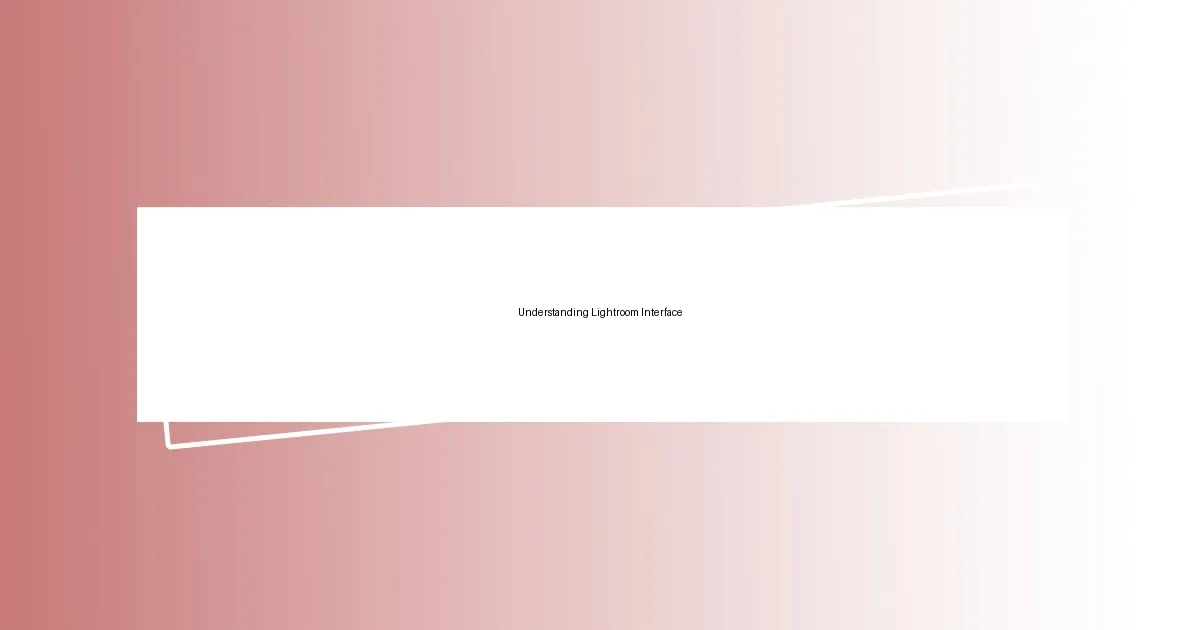
Understanding Lightroom Interface
Understanding the Lightroom interface can feel overwhelming at first, but it’s all about getting comfortable with the layout and tools at your disposal. When I first opened Lightroom, the grid-like structure and abundance of options startled me. However, I quickly learned that organizing my workspace and getting familiar with key panels significantly enhanced my editing process. Each panel serves a purpose, from the Library for sorting images to the Develop module for making adjustments.
Navigating through the interface, I discovered the power of the toolbar at the top, which houses vital tools like cropping, graduated filters, and spot removal. I remember my excitement the first time I used the brush tool—seeing how I could selectively brighten specific areas of an image blew my mind. The more you dive into each feature, the more you start to see how they all connect and contribute to your editing style. Have you ever realized that knowing your tools inside out is half the battle won?
As I explored further, I discovered the left panel, which offers access to presets and collections. It became a launching pad for my creativity. Every time I saved a custom preset, an overwhelming sense of accomplishment filled me. I started to understand that the interface is not just a set of tools; it’s a canvas for expressing my vision. The journey of mastering the interface continues, but every step brings me closer to refining my craft.
| Interface Element | Description |
|---|---|
| Library Module | Used for organizing and viewing photos. |
| Develop Module | Where photo editing occurs, including adjustments and filters. |
| Toolbar | Houses essential editing tools like crop and brush tools. |
| Left Panel | Access presets, collections, and image management options. |
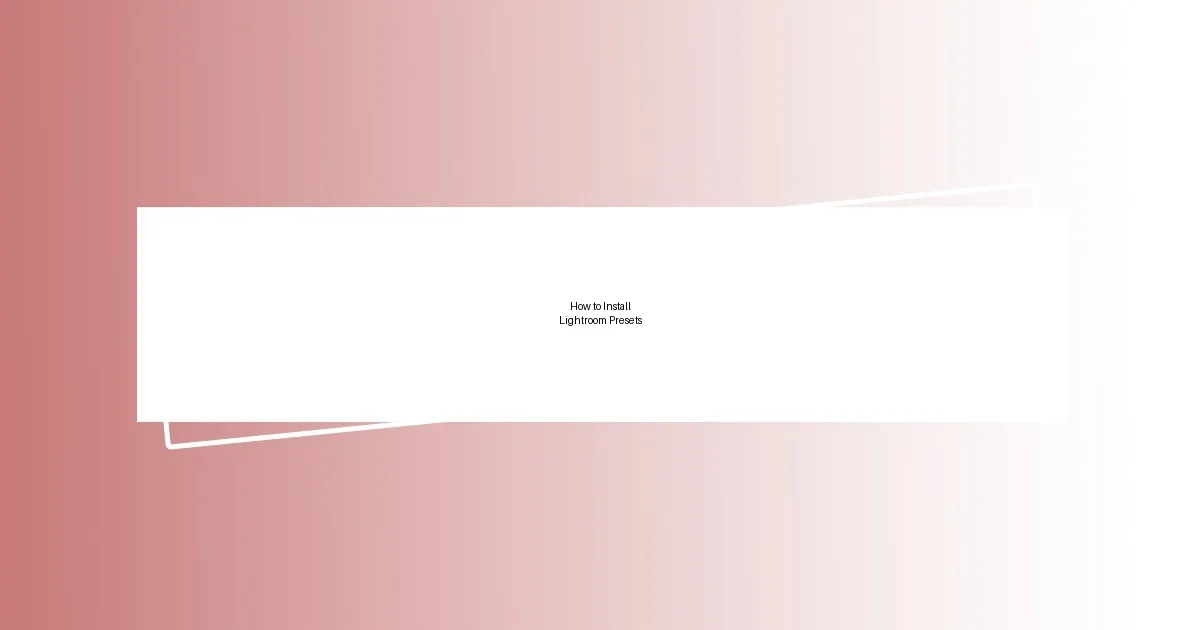
How to Install Lightroom Presets
Installing Lightroom presets is a straightforward process, but I remember feeling a rush of excitement when I first laid eyes on those vibrant files ready to enhance my images. The anticipation of what these presets could bring to my photography was palpable. My heart raced as I followed the steps to add them to my library.
To install your Lightroom presets, follow these simple steps:
– Open Lightroom and go to the Develop Module.
– On the left panel, find the Presets section.
– Click on the small plus sign (+) next to the Presets title, then select Import Presets.
– Navigate to the folder where you saved your downloaded presets, select the desired ones, and click Import.
– Voila! Your new presets will now appear under the Presets panel, ready for use.
I remember the moment I imported my first set; it was like unlocking a treasure chest full of creative potential. Seeing the fresh options laid out before me ignited my passion for experimenting with different styles, and I couldn’t wait to see how a single click could transform my images!
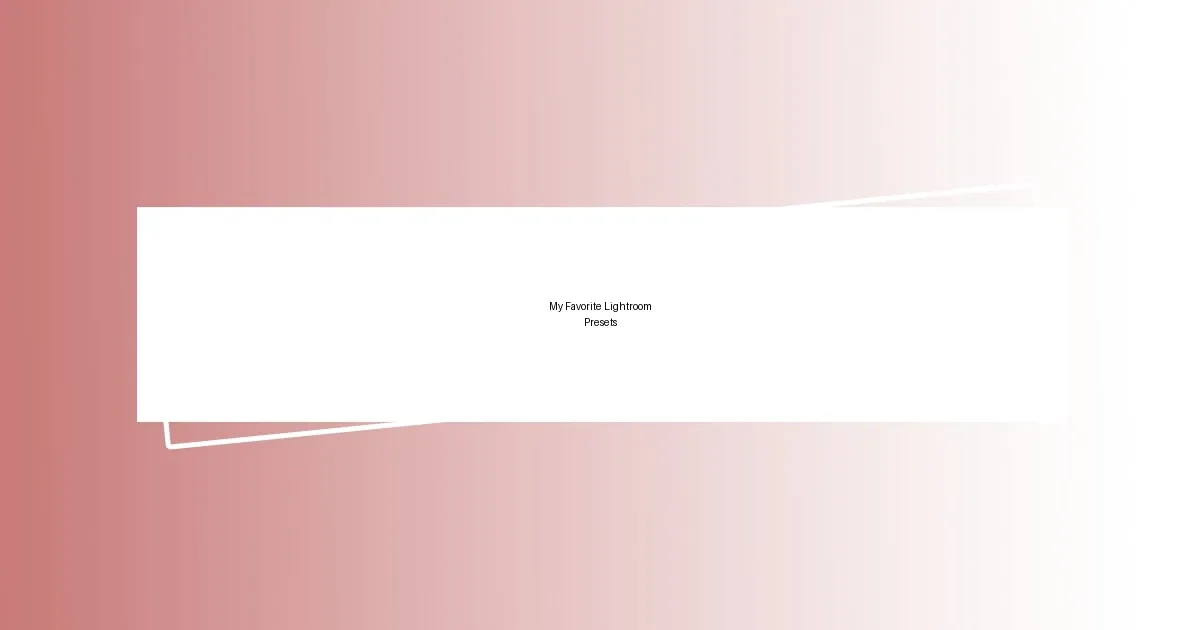
My Favorite Lightroom Presets
My favorite Lightroom presets are a blend of styles that I’ve carefully curated over time. One of my absolute top picks is a warm, vintage preset that adds a nostalgic feel to my photos. I remember the first time I applied it to a sunset image; the rich tones made the colors pop and enveloped the photo in this inviting glow. It’s incredible how a simple preset can evoke such deep emotions.
Another preset I’ve fallen in love with is a clean and airy look. It’s amazing how a slight tweak to brightness and contrast can take an image from ordinary to stunning. Just recently, I edited a portrait using this preset, and the result was breathtaking. The subject seemed to glow, and it completely transformed the atmosphere of the shot. Isn’t it fascinating how a preset can bring out the character in your photos in ways you never thought possible?
Lastly, I often reach for a moody black-and-white preset when I want to convey drama in my images. I recall working on a rainy day street scene where I applied this preset, and the result was captivating. The contrasts highlighted details that I might’ve overlooked otherwise, creating a story within the shot. Have you experienced a moment where a preset completely changed your perspective on an image? It’s moments like these that remind me of the creative power at our fingertips.
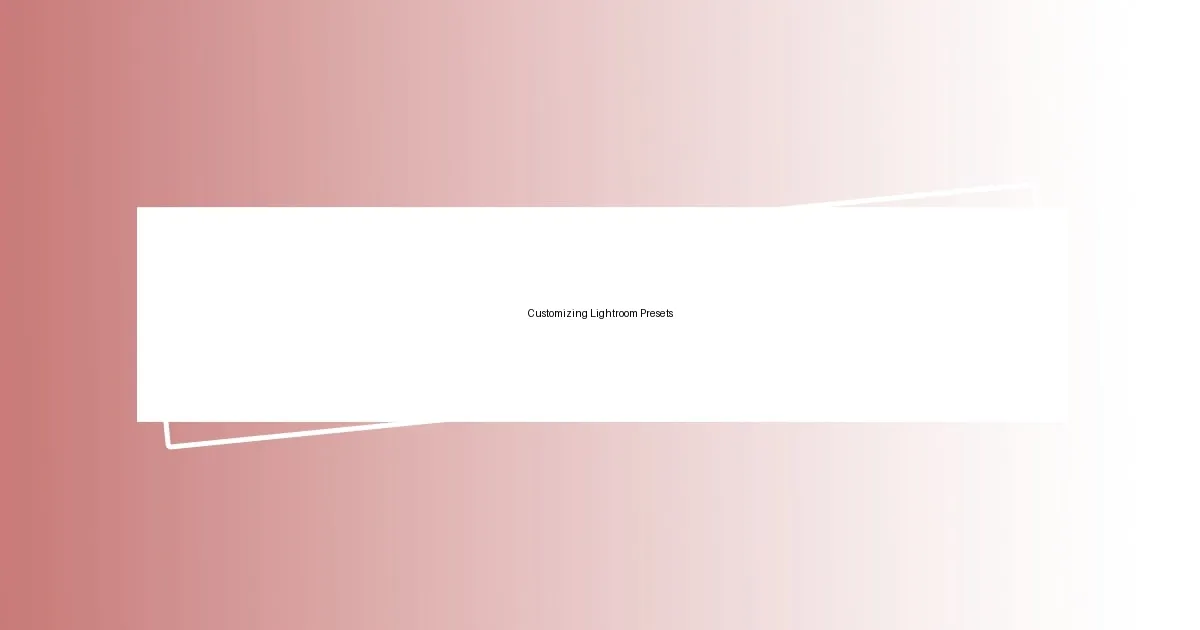
Customizing Lightroom Presets
Customizing Lightroom presets can be one of the most rewarding aspects of the editing experience. I remember customizing a basic preset to match the vivid colors of a summer day. It felt like painting; with each adjustment—boosting the saturation here, tweaking the shadows there—I was crafting a unique look that truly represented my vision. Have you ever spent hours fiddling with sliders, only to step back and realize you’ve created something truly special?
When I first discovered the power of fine-tuning textures and clarity, it was a game-changer. I had a landscape shot that just didn’t feel right until I played with these settings, enhancing the sharpness of the mountains. The added depth and dimension turned an average photo into a striking landscape! Sometimes, it’s the tiniest adjustment that can make the biggest impact. Have you found that one edit that took your photo from mediocre to magnificent?
One of my favorite tricks is combining different presets to spark creativity. I once layered a soft pastel preset with a bold contrast one, and the result was nothing short of magical. It added an unexpected twist to my floral shots, creating a dreamy yet vibrant feel. Mixing presets can open a new world of possibilities, making editing feel like an exciting adventure rather than just a task. Have you ever tried blending presets to see what unique styles you might create?
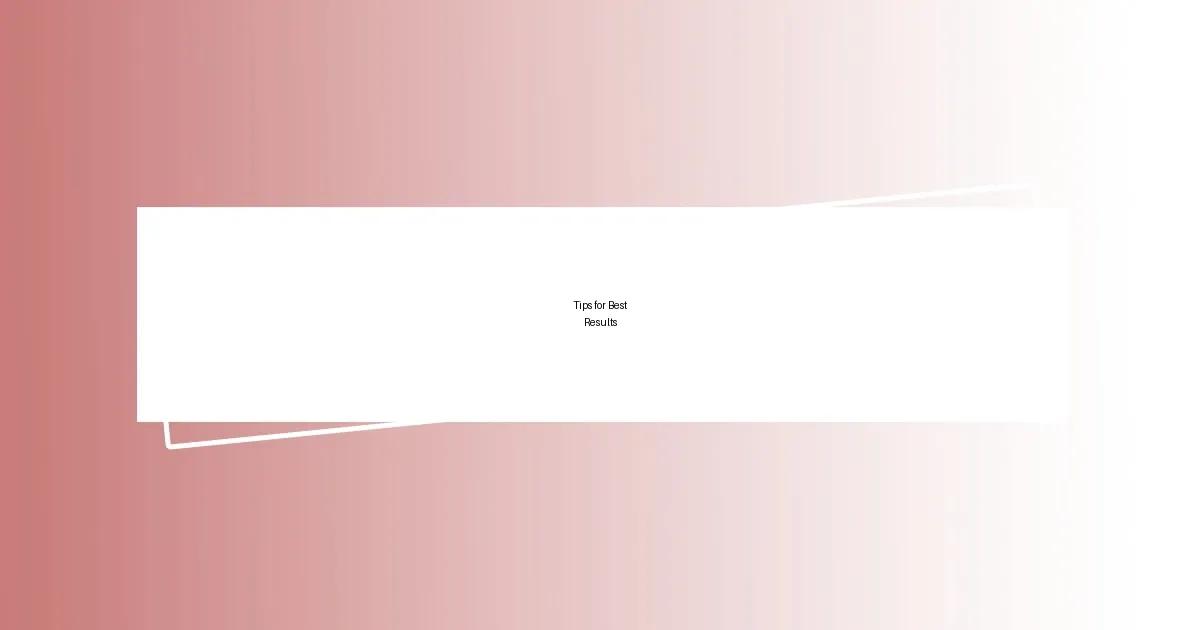
Tips for Best Results
I’ve learned that the key to getting the best results with Lightroom presets lies in understanding the lighting conditions of your original photo. For instance, I once edited a crisp winter scene during golden hour, and by applying the right preset, the warm tones played beautifully off the snow, creating an ethereal glow. Have you ever noticed how the same preset can evoke entirely different emotions in various lighting—what’s your experience with that?
When fine-tuning a preset, don’t be afraid to experiment with the sliders. I recall a time when I adjusted the temperature on a preset designed for beach shots, transforming a dull overcast day into a vibrant sunset effect. It was enlightening to see how minor adjustments could breathe life into an image. How often do you find yourself tweaking settings beyond the preset to really match your desired mood?
Lastly, I suggest keeping a consistent workflow to see what works best for your style. For example, I developed a habit of creating a preset folder for themes or projects; this way, I can quickly access the tones that resonate with my aesthetic. It saves me time and lets me focus on storytelling through my images. Have you considered organizing your presets to streamline your editing process? It could change the way you approach your photography!
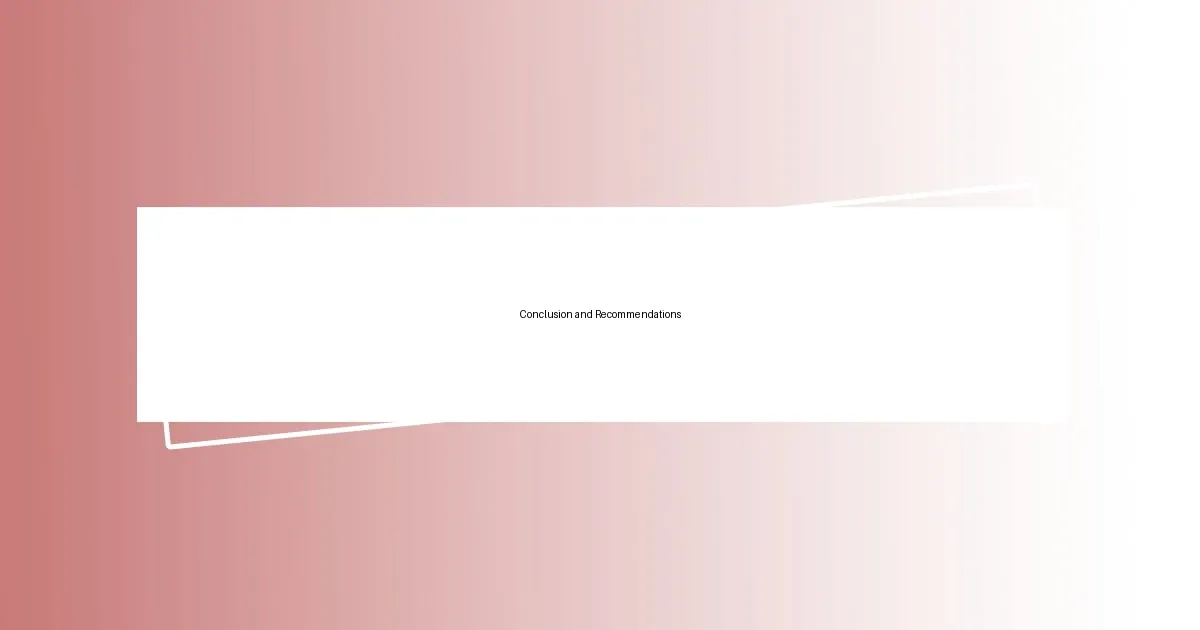
Conclusion and Recommendations
Using Lightroom presets is more than a mere shortcut; it’s about enhancing your creative expression. After countless editing sessions, I can confidently say that customizing presets allows your personality to shine through your work. Think about it: how often do you catch yourself getting lost in the editing process, only to emerge with a piece that truly feels like “you”?
For those diving into the world of presets, I recommend starting with a few favorites and then gradually expanding your collection. I remember acquiring a preset pack that initially felt overwhelming. However, as I played with them, I realized that focusing on a core few enabled me to develop my signature style. Isn’t it fascinating how a simple shift in focus can lead to profound creativity?
Lastly, don’t shy away from breaking the rules! I once dared to apply a warm preset to a winter scene, and the juxtaposition brought out emotions I hadn’t anticipated. It reminded me that, while guidelines are helpful, true artistry often lies in exploration and experimentation. What boundaries have you pushed in your editing that led to surprising results?